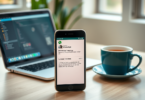Hello friends, welcome to another interesting post, today we are going to know about how to change your name on Facebook.
Facebook is a very big social media platform, where Facebook has more than 330 million users in India only. This clearly shows that every Smartphone user uses Facebook.
But many people get excited while creating an account on Facebook, instead of keeping their original i.e. real name, keep a Stylish name, or many people make a mistake in writing their name.
In such a situation, they have to face a lot of problems going forward, and they want to change their name on their fb account, but they are unable to do so due to lack of sufficient information about it.
Today we have brought a solution to this problem of people, where we are going to give you information about how to change your name on Facebook.
>> Who is the Owner of Social Media Facebook | Which Country’s Company is This?
Precautions to be taken before changing name on FB
Friends, before changing the name on Fb Account, you need to be alert about two things, the first of which is, if you change the name once on fb, then you will not be able to change it again for the next 60 days, So take a lot of time and be careful while changing the name.
Because in a hurry, if you misspell the spelling of your name, then you will have to wait for the next 60 days to change it.
Second, if you want to change your name on Facebook account, remember your account password, because you will have to enter your password to confirm the new name.
Why is it important to change name on Facebook?
Many times when we create an account on Fb, we keep a Stylish name, so that our acquaintances cannot find us on Facebook, and in such a situation, if no one will be able to find us on Facebook because no one knows us on social media. Searches by our name.
In such a situation, if we keep a stylish name instead of our original name, then people find it difficult to find our account. Apart from this, even if we have made a mistake in writing the spelling of our name on Facebook, it becomes necessary to change it. So let’s know how to change your name on Facebook.
>> What is Facebook Creator Studio and How to Use it for Business
How to change your name on Facebook
Friends, most of the people use Facebook in their mobile phone, but some people use it in their computer or laptop for the purpose of their business. So here we will learn about how to change the name in both the devices.
How to change your name on Facebook in Mobile
- First open the Facebook App and login with your ID, Password.
- Now click on the 3 line option shown at the top of the right side.
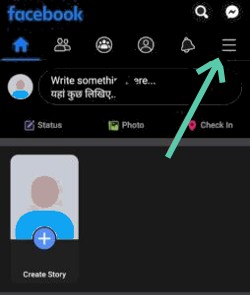
- After this, click on the option of Setting & Privacy shown at the bottom.
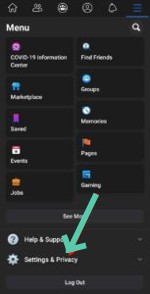
- Now the setting option will appear, click on it.

- After going to the setting, first click on the option Personal Information.

- Now you will see the option of Name, click on it.
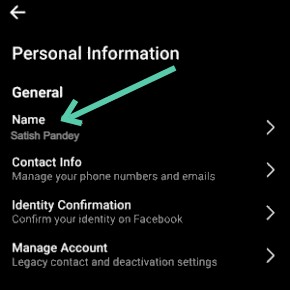
- Here you will see the boxes of First, Middle and Last Name, enter whatever name you want to change and click on Review Change option.
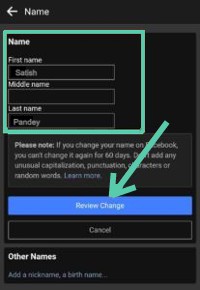
- After this, your name will appear in two formats, out of these, select the way you want to display your name on your profile, after that a box will appear below, enter your password in it and click on Save Changes.
Your name will be changed as soon as you do this, so now you must have understood how to change the profile name on Fb from Mobile. Now we learn to change the name in our computer.
How to change your name on Facebook in computer
- First of all, login to your account with your ID, Password in any browser.
- Now you will see the Profile or Down Arrow Icon at the top of the Right Side, click on it and click on the option of Setting & Privacy.
- Now again the setting option will appear, click on it.
- After this, General Account Setting will open in front of you, click on the Edit option next to the name.
- Now change the name according to your choice, and click on the option of Review Change.
- After this you will see a Pop-Up, in this select the way you want to display the name on your profile and enter your password in the Password box shown below and click on Save Changes.
By doing this, your Facebook name will be changed, so friends, now you must have understood correctly that how to change your name on Facebook? Here I have taught how to change name on both mobile and computer devices.