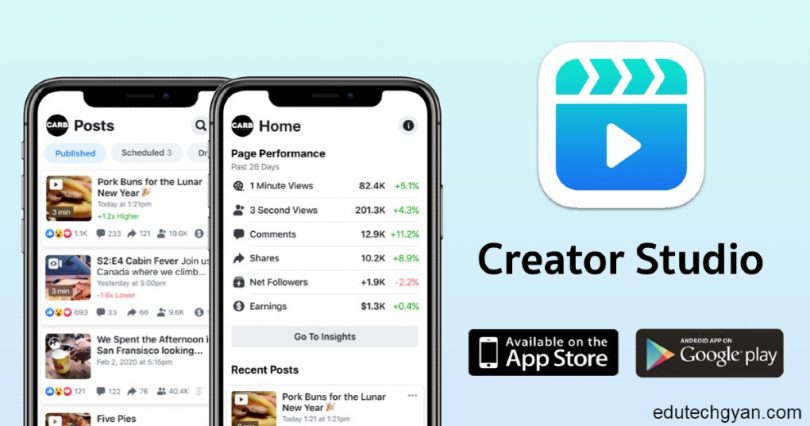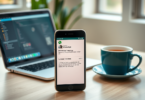Most businesses are on Facebook in some form these days, but not every business uses the Facebook Creator Studio function.
And if you’re one of those businesses, you may miss out on an opportunity to get your content out to a wider audience on Facebook and Instagram. For more information, read.
Contents
- 1 What is Creator Studio for Facebook?
- 2 Getting started with Facebook Creator Studio
- 3 create a new post from Creator Studio
- 4 Amazing Creator Studio Features That Can Benefit Your Business
- 5 Bulk upload multiple videos
- 6 manage multiple pages
- 7 Get audience information and track your Facebook Page’s performance
- 8 Use Brand Collaboration Manager
- 9 Set up automatic responses on your Facebook Page and Instagram account
- 10 schedule post in bulk
- 11 View your content library
- 12 Handle community management
- 13 Download free music to enhance your posts
- 14 Explore Rights Manager
- 15 See other notable features
- 16 Facebook Creator Studio vs Facebook for Creators: Compare and Compare
- 17 Is Facebook Creator Studio Free?
- 18 How can I access Creator Studio on Facebook?
- 19 Can I use Creator Studio for Instagram?
- 20 Is Facebook Creator Studio only for video?
- 21 Is there a Facebook Creator Studio app?
What is Creator Studio for Facebook?
Facebook’s Creator Studio is a dashboard that allows content creators and people engaged in Facebook marketing to manage their Facebook Page and/or Instagram content at no charge. And if you manage social media for more than one business, it lets you see all of your pages in one place.
It lets creators monetize their online creations and helps facilitate collaboration between brands and influencers, offering creative tools such as scheduling, community management, and social media analytics.
In this guide, we’ll look at how you can get started using Facebook Creator Studio and explore some of the features that can benefit you and your marketing efforts and/or content creation.
Getting started with Facebook Creator Studio
If you manage a Facebook Page, you can only access Creator Studio by visiting business.facebook.com/CreatorStudio.
According to Facebook, anyone who manages the Page is eligible to use Creator Studio. The Facebook Page and Instagram account you have access to will depend on your Page role and the accounts associated with the Page. In addition, your Page role will determine the information you view and the action you take on that Page and its linked Instagram account.
If it looks like you can’t access or access certain sections of Creator Studio, it may be because your Pages aren’t eligible, you haven’t signed up for certain features. To find out if you qualify for features such as in-stream ads, Facebook recommends following the instructions in those sections.
create a new post from Creator Studio
Creator Studio lets you write, post and upload all of your content to Facebook. There are a few different ways of doing this.
Step 1: Create a post
In this option, you will start by selecting “Create Post”. Once this is done, you have to choose what to post. “Create Post” lets you publish non-video content, “Publish to All Pages” will cross-post and publish a video, and “Live Live” lets you start broadcasting. From there, you’ll choose a Page to post to, compose the post, and select “Publish.“
Step 2: Post something
Start by selecting the “Post something” function and choosing the account you want to post to. Then just choose the type of post you are going to publish, write and publish.
Step 3: Upload a video
Start by selecting the button to upload the video. From there you can choose to upload a single video, multiple videos, or choose to post the video to multiple pages. Select your video file or files, choose where you want to post them, and add a description. This can include things like editing the video title, description, or distribution settings. After that, you are ready to publish.
Amazing Creator Studio Features That Can Benefit Your Business
Managing just one Facebook page for your business can seem like a gimmick. Add a few other accounts and it looks like you’re juggling the knife.
Creator Studio can ease that stress, with tools that allow you to bulk upload content, view all your posts in one place, and add music and sound effects to your videos. Read on to learn more about the features of Creator Studio that can help your business.
Bulk upload multiple videos
Available on any Page where you’re an admin, this bulk upload feature adds more efficiency to your work, allowing you to do things like insert a full back catalog of videos or add a full range of videos to your Page.
Simply select the “Upload Videos” option on the Home tab, and select “Multiple Videos” from the dropdown menu. From then on, choose the file from the video playlist you want to open and the page you want to post them to. Once uploaded, you will have the option to edit the video and add details before publishing.
manage multiple pages
Are you in charge of managing multiple social media accounts? The Pages collection in Creator Studio helps you keep track of information from all of your Facebook Pages and your Instagram feed.
You can create a Pages collection by clicking the Cluster of Pages option in Creator Studio, then clicking “Create Archive.” Give the collection a name, click the pages you want to add, and then Save.
You can now find and select your collection in the All sections of Creator Studio at the top of your screen.
Get audience information and track your Facebook Page’s performance
The Insights tab in Creator Studio lets you learn more about your content, your Pages, and how much money they’re making.
You can get an overview of how your pages are performing, whether you want to see metrics on a specific post, measure your net followers, check your video performance, or want to know That’s how much you’re earning from live-stream ads.
Use Brand Collaboration Manager
Brand Collaboration Manager helps you get discovered by companies that offer paid partnerships, so you can increase your earning potential on Facebook. You can connect with brands and collaborate with them
To qualify to use this service, you must:
- Be an admin of the page you’re submitting
- live in a country that qualifies for the program
- Follow policies for branded Facebook content that refer to banner ads or role ads
- Meet Facebook’s Partner Monetization Policies
- Have 1,000 or more followers in the last 60 days and either 15,000 post engagement, 18,000 minutes of views in the past 60 days, or 30,000 one-minute views for a three-minute video in the last 60 days.
Set up automatic responses on your Facebook Page and Instagram account
It can be difficult to respond to every comment on your Facebook page or Instagram comments. This is where automated responses can help.
By setting up this feature through Facebook Messenger, you save time by greeting people the first time you say hello, answering frequently asked questions, and delivering custom messages to people looking for your location or contact information. can.
schedule post in bulk
Do you want to wish your customers a Happy New Year on January 1st without having to go online or scramble to find your mobile device? Creator Studio can help. Creator Studio has the ability to schedule posts in advance.
Simply set the date and time you want to publish the content, click the arrow next to “Publish,” and press “Schedule.” You’ll find all of your scheduled posts in the “Schedule” tab inside your content library, along with other post status listings.
You can also reschedule posts if you determine that you have set something up to be published at a time when your audience will not engage, and find out what times to post content effectively. Is. to do.
View your content library
With the Creator Studio Content Library, you can view all of your content, both published and scheduled, in one place, as well as see insights into each post. There’s a search bar to help you find what you’re looking for faster, but you can also filter (“archived,” “publish,” etc.) or organize the content library by date.
Not only does this tool help you manage your Facebook content and save posts for later, but you’ll also have a better idea of which posts or post types are performing well and how. Not connecting with your audience.
Handle community management
Whether you’re posting multiple content to a Page or trying to manage multiple Facebook Pages, it can be difficult to keep track of your messages and conversations on your Page.
Creator Studio’s Inbox helps you ease that burden by bringing together messaging, commenting, and other aspects of audience engagement.
You’ll be able to see Facebook and Instagram post comments as well as messages from both apps in one place. This can help you spend less time interacting with your audience and focus on Facebook marketing and switching from app to app or page to page.
Download free music to enhance your posts
Creator Studio’s Sound Collection feature lets you access free, legal music and sound effects that you can add to video content that you post to Facebook. The Tracks tab lets you explore music options, the Full Sound Effects tab lets you add effects to your videos.
This facility is available from computer only. It lets you add, mix and edit your downloaded tracks to your videos, making your videos more interesting and alive.
Explore Rights Manager
Rights Manager is a great tool for those who want to control when, where and how their content is shared on Facebook or their Instagram feed posts.
Once you’ve added your content to the reference library, Rights Manager will look for content that matches your content on Facebook or Instagram. If they find a mail, you can choose to monitor it, block it, or attribute it to you using a proprietary link.
See other notable features
These are some of the features of Facebook Creator Studio. New features are constantly being added, so it’s hard to list all the tools Creator Studio has to offer. But some of the more useful ones include:
Inbox+ – The Inbox tab lets you interact with Direct Messages found on your Facebook Page and Instagram account. Inbox keeps all these interactions in one place and lets you use the dashboard to reply to comments and messages, mark conversations as “Done,” “Unread,” etc. to keep your workload balanced. marks. To help with management.
Insights – This is the advanced Insights feature where you will get all the details about your Facebook performance. This is a very important tool at the end of Facebook Analytics. The Insights section is divided into four categories – Pages, Stories, Videos and Instant Articles. From there, you can go deeper to find advanced information about things like audience retention.
Monetization – This section covers a lot of tools for monetization, as well as the ability to keep track of your earnings and manage payout settings. Some monetization tools include in-stream advertising for Instant Articles, fan subscriptions, paid online events, and on-demand.
Facebook Creator Studio vs Facebook for Creators: Compare and Compare
Launched in 2017, Facebook for Creators is a one-stop shop for content creators. It allows users to connect with communities by creating videos or live broadcasts. Tools included in this Facebook video creator platform include Insights, Camera and Facebook Stories, Live Create Kit, and Community tabs.
These tools have everything you need to help you post videos and engage with your audience, along with analytics tools to let you know how your posts are performing. But it doesn’t include all of the Creator Studio advanced settings we mentioned, nor does it allow you to manage all your Pages or Facebook and Instagram accounts in one place.
Is Facebook Creator Studio Free?
While there are some requirements to access Creator Studio, the platform is free to use, and its app is free to download.
How can I access Creator Studio on Facebook?
Simply go to business.facebook.com/creatorstudio to start managing all your Pages. You will need your own Facebook account as well as your own page. Administrators can grant access to a page, or you can create the page yourself.
Can I use Creator Studio for Instagram?
In addition to its Facebook-related tools, Creator Studio gives you the ability to manage Instagram posts, carousel posts, and Instagram videos with multiple creative tools.
From the Creator Studio homepage, click the Instagram icon at the top of the page to switch from Facebook to Instagram. Once you’re connected, you can access all of your Instagram content, see how each post is performing, stay on top of fan subscriptions, and reach your top followers.
If you have multiple Instagram accounts, Creator Studio can help you manage them from one convenient place.
Is Facebook Creator Studio only for video?
While Facebook Creator Studio has useful tools for sound collection like video editing tools, don’t think of the service as something that’s just for video.
Even if you’re not creating much video content for your business, Creator Studio provides all the useful tools we mentioned, like insights and monetization, to help publishers manage all of their pages in one place. . to do. The Creator Studio page includes a number of useful links, with new features being added regularly.
Is there a Facebook Creator Studio app?
Facebook is an app in Creator Studio, available on both Apple’s App Store, where it is compatible with both the iPhone and iPad. There is also a version for Google users, which is available on Google’s Play Store.