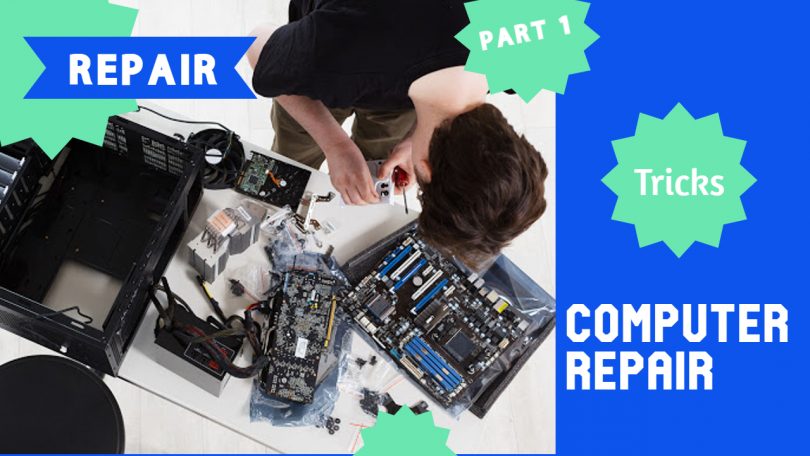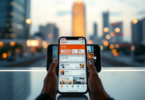Contents
Computer Repair: A Beginner’s Guide to Fix Your Own Laptop
If you own a computer or laptop, then you know how frustrating it can be when it crashes. Luckily, with this guide to computer repair, you can fix your own laptop.
From hard drive issues to blue screens and fan noise, we’ve got all the tools and knowledge you need to get your computer up and running again. Computer repair is actually easier than most people think! So read on to learn how to fix your own laptop.
What to do when your laptop doesn’t work
When your laptop doesn’t work, it can be very frustrating. However, there are a few simple steps you can take to repair and troubleshoot the issue.
If your laptop is running slow or has a frozen screen, make sure you close all open programs and restart your computer. You can also restart by pressing Ctrl+Alt+Delete.
If the hard drive is making noise or you’ve been getting blue screens, use a utility program like ChkDsk to scan for errors and repair any problems that are found.
If none of those fixes work, then it could be time for a new hard disk or motherboard. You may need to have a professional fix this problem for you!

>>How to Screenshot on Windows Computer
How to fix a crashed hard drive
Hard drive crashes happen all the time. And they can be a real headache when it comes to your data.
Before you get too panicked, there are a few things you should know about hard drives and how to fix them.
The best way to avoid data loss is to back up your files regularly. You should do this on an external hard drive or in the Cloud so that you have a copy of your files in case something goes wrong with your computer.
If you still want to fix the hard drive, there’s no need for worry! Here’s what you can do:
First, turn off and unplug the laptop. Remove any CDs or DVDs from inside the computer and open it up so that you can see the hard drive on one side of the laptop case. Look for screws that hold down the metal plate around the hard drive and remove them with a screwdriver. Carefully take off the metal plate and disconnect any cables that connect to it (like power or SATA cables). Now look at both sides of the hard drive—the side with all of the tiny cogs is where you’ll find its connection points. There should be four small screws holding down two pieces of metal (called EMI shields) at each
Troubleshooting for software issues
As a computer user, you’re probably familiar with the dreaded blue screen of death. This error is often caused by software conflicts that are difficult to fix. Luckily, it’s easy to troubleshoot these issues.
The first thing you should do is check your computer’s compatibility with the latest updates for your operating system and any other software you have installed. For example, if your computer was made in 2008 but is running Windows 7, then you might have an issue with the software not being compatible.
Some programs may also have glitches or bugs in them which can cause problems on your computer, so check for updates on those as well. If there is no update available, then try uninstalling the program and reinstalling it to see if that fixes the problem.
Other common errors that may be causing problems on your computer include hardware-related problems such as a faulty hard drive or graphics card. You can get help with this by contacting AppleCare, Microsoft Support, or another company like Geek Squad who specializes in electronics repair and customer service.
>>How to starting and shutting down a computer step by step
Fixing fan noise and blue screens
If you’ve ever had to deal with a blue screen of death or the constant whirring of your laptop’s fan, then you know how frustrating it can be.
Unfortunately, these are problems that are difficult to fix yourself. That’s why it’s important to have a computer repair service nearby in case you need help.
But if you’re not sure what the problem is, don’t worry. This article will show you the steps for fixing the most common issues that arise with laptops.
So let’s say your laptop is making weird noises when it boots up. You’ll want to start by checking your laptop fan and see if there’s any dust slowing it down. If so, clean out your fan blades with a can of compressed air or a soft brush before turning on your laptop again.
| Blue Screen Problem in Computer | Blue Screen Problem in Laptop |
| Carbon or Dust Problem | Carbon or Dust Problem |
| Ram Section Problem | Ram Problem |
| Hard Disk Problem | Battery Dead or HDD Problem |
| Polorised Capacitor Faulty | Windows Virus Problem |
Note:- Finally Problem will be north bridge chip
Conclusion
Whether you’re a professional looking for a way to save money, a student who needs a computer for school, or an everyday user, you can fix your own laptop with this easy-to-follow guide.
In this post, we covered some of the more common reasons your computer might crash and what to do if it does. From hard drive issues to blue screens and fan noise, we’ve got all the tools and knowledge you need to get your computer up and running again.
Computer repair is actually easier than most people think! So read on to learn how to fix your own laptop.