A computer is an electronic machine. We need to start it and shut it down properly, otherwise, it may give problems later. Let us learn how to do it.
Contents
How to start a computer
We should follow these steps carefully for starting the computer:
Step 1. Insert the UPS plug into the socket and turn on the main power supply.

Step 2. Switch ON the CPU.

Step 3. Turn on the monitor and watch the screen carefully.

Step 4. After a few seconds of that, you will see the main page. The main page will look like this after the computer is switched ON.

how to start computer in windows 7, 8, 8.1 and 10
Sure, here are the steps to start a computer running Windows 7, 8, 8.1, and 10:
- Ensure that your computer is plugged in to a power source and that it is turned on.
- Press the power button on your computer’s case. The power button is typically located on the front or back of the computer case.
- Wait for the computer to power on. You should hear a series of beeps, and the computer’s fan should start spinning. If you do not hear any sound or see any lights, make sure that the computer is properly plugged in and that the power outlet is working.
- Once the computer has finished booting up, you will see the Windows login screen. If your computer is set to automatically log in, you will not see this screen.
- Click on your user account icon or enter your username and password if prompted. If your computer requires a password to log in, enter your username and password when prompted.
- Once you’ve entered your username and password, your computer should load your desktop. From here, you can open programs, browse the internet, and perform other tasks on your computer.
That’s it! The process for starting a computer is essentially the same across all versions of Windows, but the user interface may look slightly different. If you encounter any issues during this process, such as a blank screen or error message, consult your computer’s user manual or contact a technical support representative for assistance.
Shutting down the Computer
To completely shut down the computer, follow these steps carefully:
Step 1. Go to the Start button and click it from the mouse.
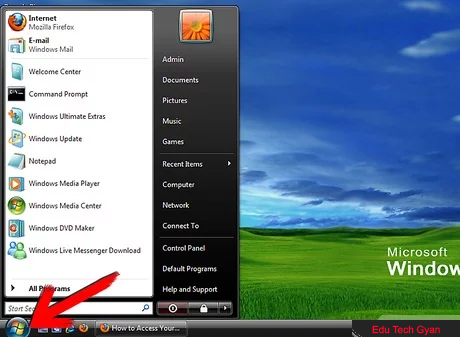
Step 2. You will see a menu like this.
Step 3. Click Shut Down
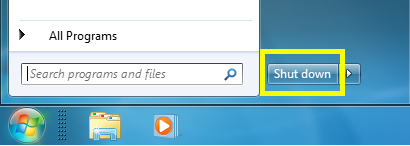
Step 4. A box like this will appear.
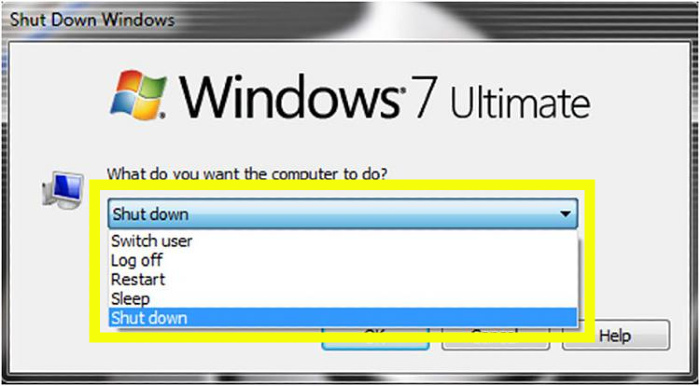
Step 5. Select Shut down by clicking it.
Step 6. Then, click OK.
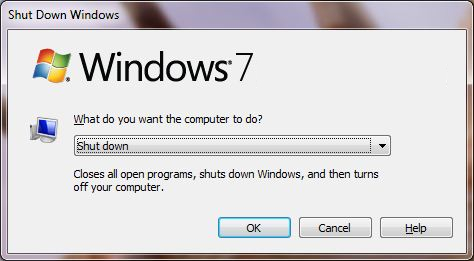
Step 7. You will receive this message.
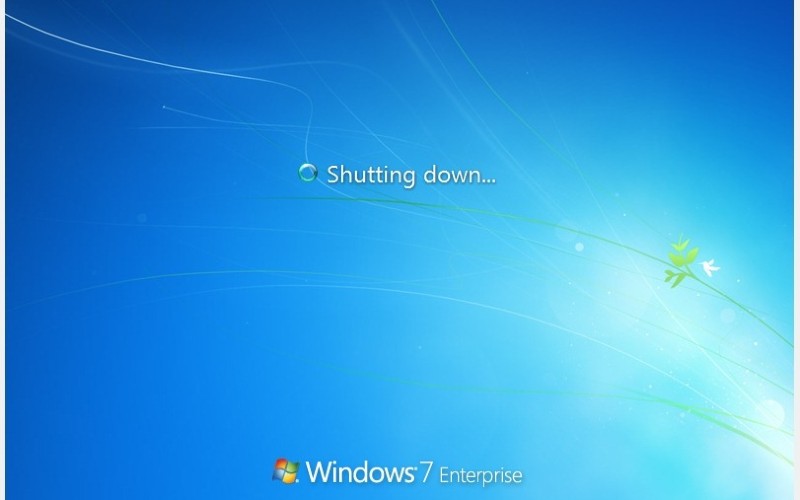
Step 8. Switch off the monitor.
Step 9. Switch off the CPU (In ATX Cabinet, we need not switch off the CPU. It automatically closes with the shutting down of windows).
Step 10. Switch off the power supply.
how to shutdown the computer in windows 7, 8, 8.1 and 10
Sure, here are the steps to shut down a computer running Windows 7, 8, 8.1, and 10:
- Click on the “Start” button in the bottom left corner of your screen.
- Click on the “Power” button.
- Click on “Shut Down”.
- If you are running Windows 8 or 8.1, you can also access the power options by hovering your mouse over the bottom right corner of the screen to bring up the Charms menu, clicking on “Settings,” and then clicking on “Power.”
- If you are running Windows 10, you can access the power options by clicking on the “Start” button and then clicking on the power icon located in the bottom left corner of the start menu.
- Alternatively, you can use the keyboard shortcut “Alt + F4” to bring up the shut down menu.
- From the shut down menu, select “Shut Down” and click “OK.”
- Wait for your computer to finish shutting down. Once the screen goes black and you hear the computer’s fan stop spinning, it is safe to turn off your computer or unplug it if necessary.
That’s it! If you encounter any issues during this process, such as the computer not shutting down properly, consult your computer’s user manual or contact a technical support representative for assistance.
If you want to download and see it in PDF, then you can click on the button given below.
Must Read:-
- What is an input device? Definition and types of input device
- How to starting and shutting down a laptop step by step
Let’s Revise
• We need to start and shut down the computer properly.
• To start a computer we should switch ON the main power supply.
• Click on the Start button first to shutting down the computer.
• Switch off the main power supply button after shutting down the computer.
Note: If you want to get the right and good computer, you can ask by emailing me.
I will keep writing more posts related to this, so do not forget to bookmark (Ctrl + D) our blog “EduTechGyan.COM” on your mobile or computer and subscribe us now to get all the posts in your email.
If you like this post, then do not forget to share it with your friends. You can help us reach more people by sharing it on social networking sites like Facebook or Twitter. Thank you !


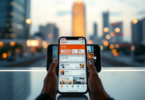




Great breakdown of the steps for starting and shutting down a computer! I appreciated the clarity in your instructions, especially for beginners. It’s often the simple things that can trip people up. Thanks for sharing!