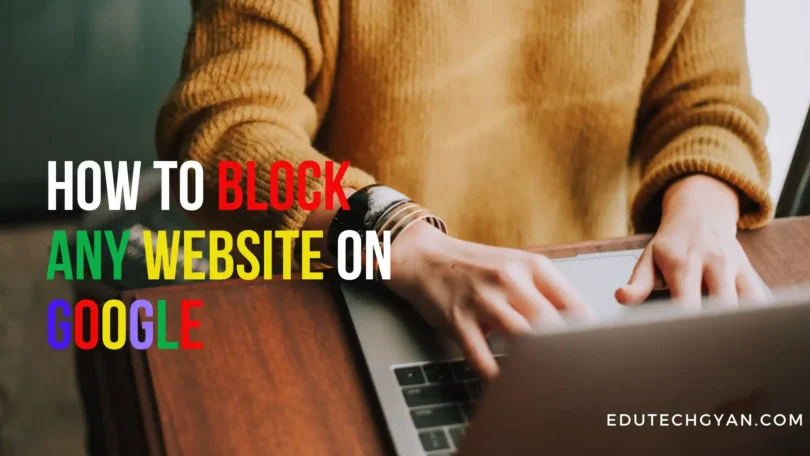Have you ever wanted to block access to certain websites on your device? Whether it’s to increase productivity, protect your children from inappropriate content, or simply minimize distractions, there are several methods you can use to block any website on Google. In this article, we will explore various techniques that allow you to effectively restrict access to specific websites on different devices and platforms.
Contents
- 1 Introduction
- 2 Method 1: Using the Hosts File
- 3 Method 2: Using Browser Extensions
- 4 Method 3: Using Parental Control Software
- 5 Method 4: Modifying the Router Settings
- 6 Method 5: Using Third-Party Software
- 7 Method 6: Blocking Websites on Mobile Devices
- 8 Method 7: Blocking Websites on Chromebook
- 9 Method 8: Blocking Websites on a Mac
- 10 Method 9: Blocking Websites on Windows
- 11 FAQs
Introduction
Blocking websites can be beneficial in many scenarios. It helps in maintaining focus, safeguarding privacy, and controlling the content accessed by individuals. Fortunately, you don’t need to be a tech expert to implement these restrictions. Let’s dive into the various methods you can utilize to block websites on Google.
Method 1: Using the Hosts File
The Hosts file is a powerful tool that can be used to block websites on your computer. By modifying this file, you can redirect website URLs to a different IP address, effectively preventing access. To do this, follow these steps:
- Open the Hosts file on your computer. (C:\Windows\System32\drivers\etc)

- Add an entry for the website you want to block.

- Save the changes and restart your browser.
Method 2: Using Browser Extensions
Browser extensions provide an easy and convenient way to block websites. There are several extensions available for popular browsers like Google Chrome and Mozilla Firefox that allow you to block specific URLs or categories of websites. Here’s how you can use browser extensions to block websites:
- Install a website-blocking extension from your browser’s extension store.
- Configure the extension settings and add the URLs you want to block.
- Enjoy restricted access to the blocked websites.
Method 3: Using Parental Control Software
If you want to block websites on multiple devices or manage website restrictions for your children, parental control software can be a great option. These software solutions offer comprehensive features to monitor and control internet usage. Follow these steps to block websites using parental control software:
- Choose a reliable parental control software that suits your needs.
- Install the software on the target devices and create user profiles.
- Configure website blocking settings and add the desired websites to the blocklist.
Method 4: Modifying the Router Settings
If you want to block websites for all devices connected to your home network, modifying the router settings is an effective approach. Here’s how you can block websites by adjusting your router settings:
- Access your router’s administration panel through a web browser.
- Navigate to the “Website Blocking” or similar section.
- Add the URLs or keywords of the websites you want to block.
Method 5: Using Third-Party Software
There are various third-party software applications available that specialize in website blocking and internet filtering. These tools often provide advanced features and customization options. Follow these steps to block websites using third-party software:
- Research and choose a reputable website-blocking software.
- Download and install the software on your device.
- Configure the settings to block specific websites.
Method 6: Blocking Websites on Mobile Devices
If you primarily use your mobile device to access the internet, blocking websites on your phone or tablet is crucial. Although the process may vary slightly depending on the device and operating system, the general steps involve:
- Access the device’s settings menu.
- Look for the “Website Restrictions” or similar options.
- Add the URLs or keywords of the websites you want to block.
Method 7: Blocking Websites on Chromebook
Chromebooks have a built-in feature called “Supervised Users” that allows you to restrict website access. To block websites on a Chromebook, follow these steps:
- Open the Chrome browser and sign in to the Chromebook with the supervising account.
- Access the “Supervised Users” settings.
- Add the websites you want to block in the appropriate section.
Method 8: Blocking Websites on a Mac
Mac users can utilize the parental control settings provided by macOS to block websites. Here’s how you can block websites on a Mac:
- Open “System Preferences” on your Mac.
- Click on “Parental Controls” and select the user account.
- Navigate to the “Web” tab and add the websites you want to block.
Method 9: Blocking Websites on Windows
Windows users can block websites using the built-in “Hosts” file or by modifying the router settings. Additionally, third-party software applications are also available for more advanced website-blocking capabilities.
In conclusion, blocking any website on Google can be accomplished using various methods, ranging from modifying system files to utilizing dedicated software. Choose the method that suits your requirements and implement the necessary restrictions to enhance your online experience.
Must Read:-
- INTERNET SERVICES
- How to Delete Game Pigeon Step by Step
- What is an input device? Definition and types of input device
- What is an output device? Definition and types of output devices
I will keep writing more posts related to this, so do not forget to bookmark (Ctrl + D) our blog “EduTechGyan.COM” on your mobile or computer and subscribe us now to get all the posts in your email.
If you like this post, then do not forget to share it with your friends. You can help us reach more people by sharing it on social networking sites like Facebook or Twitter. Thank you!
FAQs
1. Can I block websites on all devices simultaneously?
Yes, you can block websites on all devices simultaneously by employing router-level blocking or using third-party software solutions that support multiple devices.
2. Is it possible to unblock a website after blocking it?
Yes, you can unblock a website by reversing the changes made during the blocking process. For example, removing entries from the Hosts file or adjusting the settings in parental control software.
3. Are there any limitations to blocking websites?
While blocking websites can be effective, it’s important to note that determined users may find ways to bypass certain restrictions. However, implementing multiple blocking methods can enhance the effectiveness of website restrictions.
4. Will blocking a website affect my internet speed?
Blocking a website typically has no impact on internet speed. The restriction is enforced locally on the device or network and does not affect the overall internet connection.
5. Can I block websites without any technical knowledge?
Yes, there are user-friendly tools and software available that require minimal technical knowledge to block websites effectively. These solutions often provide intuitive interfaces and step-by-step instructions.