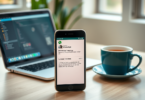In this era of internet, we can easily do many of those tasks sitting at home, which used to be almost impossible to do earlier. Today, there are many applications and websites on the Internet in the App Store of smart phones, with the help of which we can transfer data online from one place to another.
But sometimes we have to send an important file away from one computer to another computer, then in this situation we search for many Apps and Sites on Google. But many of those tips are fake or else a lot of time is wasted in file transfer.
However, with the help of Shareit, Xender etc. Apps, we send and receive other files like Images, Videos etc. directly. Can transfer wireless data from computer to other computer.
Yes, looking at this problem, in today’s article, we will tell you the method with the help of which we can easily send and receive any file from one computer to another without installing any App.
>> Download Microsoft Office 2019 For Windows & Mac
How to Transfer Files Between Two Computer
All you have to do is follow some easy instructions given below.
Step 1. First of all, we have to open Internet Browser in that computer from which we have to send any file to another computer.
Step 2. Now we have to search by typing Http://Web.Drfone.Me in the Search Bar of Browser. After that the official site of Dr Fone will open here.
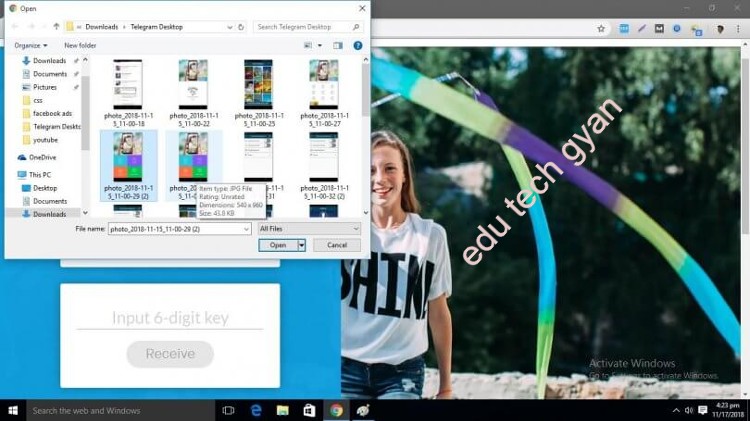
Step 3. Now we have two options of Send and Receive. We have to send a file, so we will click on Send.
Step 4. Now we will select that file in our computer. Which we have to send.
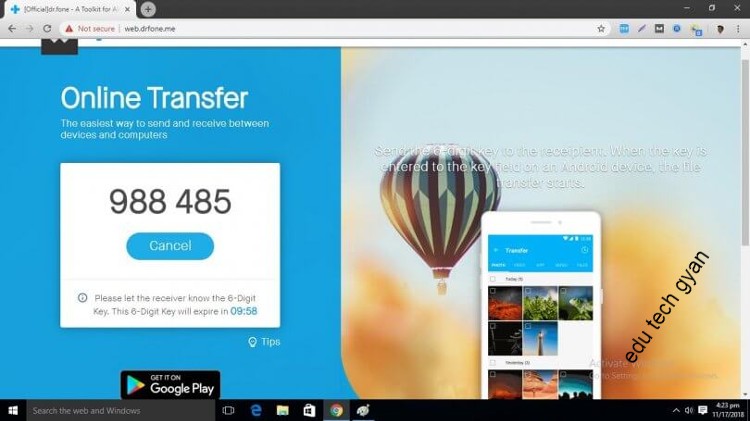
Step 5. Now we will get a 6 digit code.
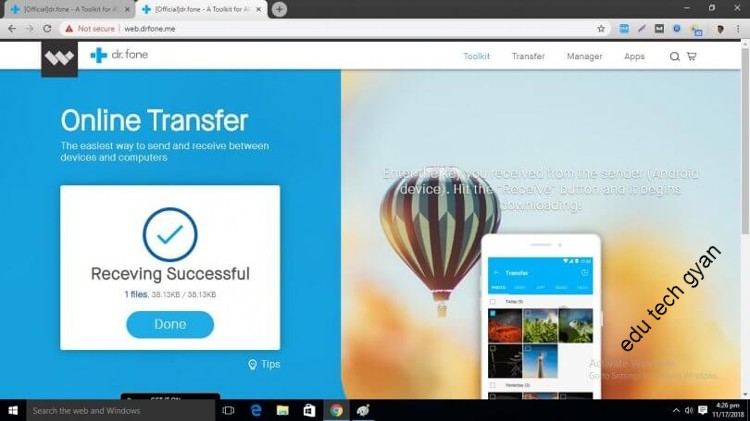
Step 6. Now in the browser of the computer on which we have to receive that file, Http://Web.Drfone.Me
Step 7. This site named has to be opened here also.
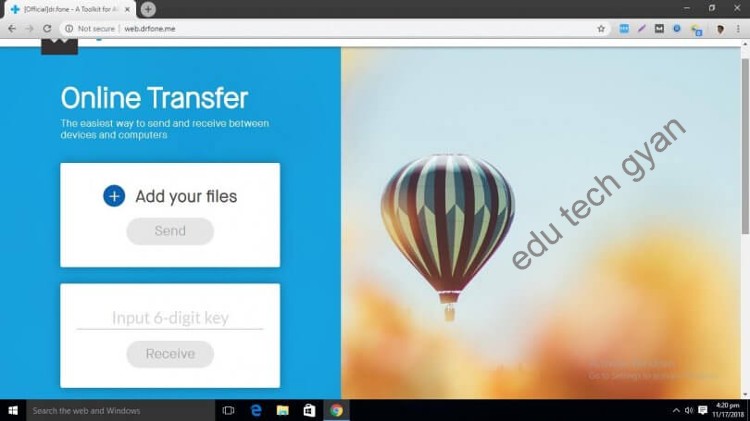
Step 8. And now we have to click on Receive Button. And now here we will have to enter the 6 number.
Step 9. code that we received while sending the file to another computer.
Step 10. After entering the code, that file will be received in this computer.
>> Download Microsoft Office 2016 Free [Windows & Mac]
I will keep writing more posts related to this, so do not forget to bookmark (Ctrl + D) our blog “EduTechGyan.COM” on your mobile or computer and subscribe us now to get all the posts in your email.
If you like this post, then do not forget to share it with your friends. You can help us reach more people by sharing it on social networking sites like Facebook or Twitter. Thank you !